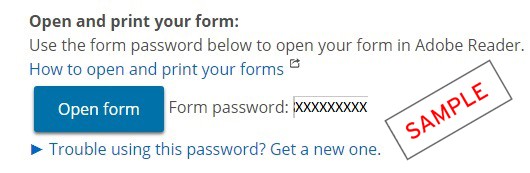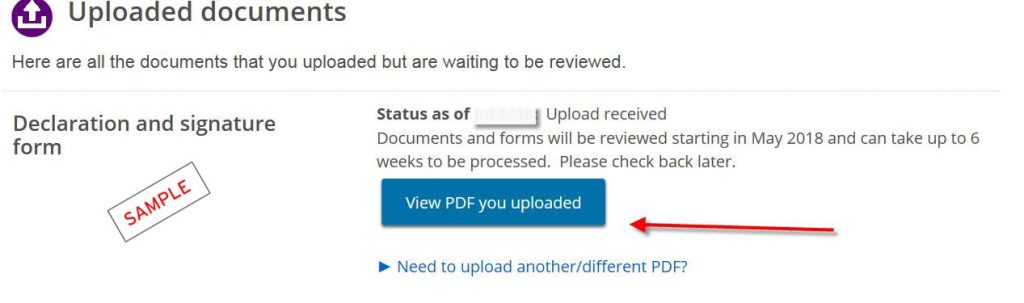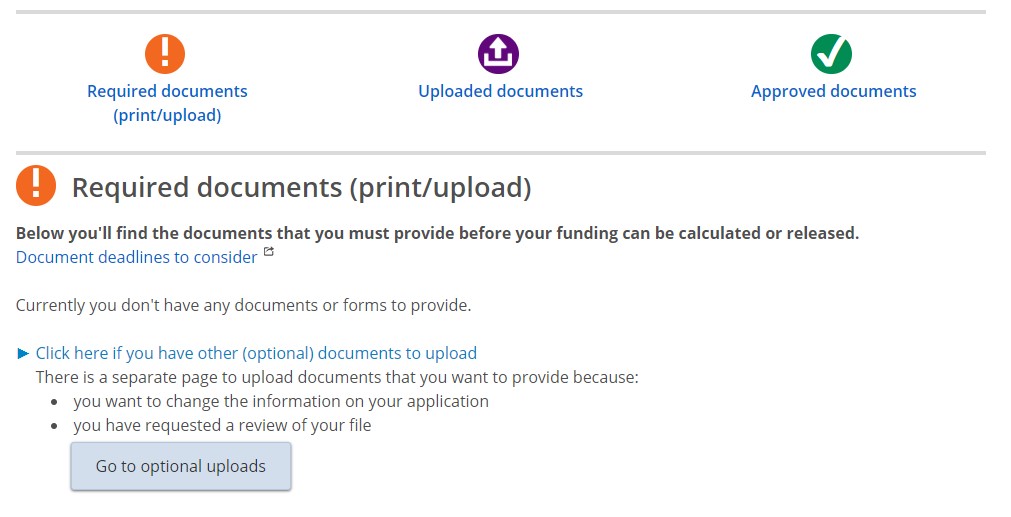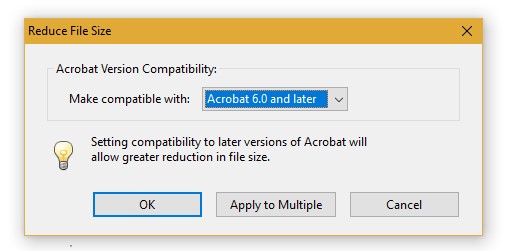How to apply for OSAP aid and submit documents
- Complete and submit the online OSAP application. Identify York University as your university. OSAP funds cannot be transferred from one school to another.
- Print off the signature forms as required and make sure that all signatures are included on the forms. If even one signature is missing, the impacted form will not be processed and your assessment and aid will be delayed.
- Attach any other required documentation to the signature forms. For the fall/winter session, application information/documents must be received by the preceding July 15 or your assessment and aid will be delayed. Your assessment and funding will not be available if any documents remain outstanding.
- Submit the completed signature forms and supporting documentation directly to the OSAP website (see Uploading required/additional documents directly to OSAP below) or to Glendon Student Financial Services by mail: finance@glendon.yorku.ca
Everything will be reviewed and assessed in the order of the date it is received.
We strongly recommend you scan and upload your OSAP signature pages and supporting document through your online OSAP account. This way you can reduce your application processing time and have access to view your uploaded documents and the status of your submission online.
How to Upload Your Required Documents
- Log into your OSAP account and go to your OSAP application (full-time or part-time).
- Under your application, click Print or upload documents. This will take you to your Required Documents (print/upload)
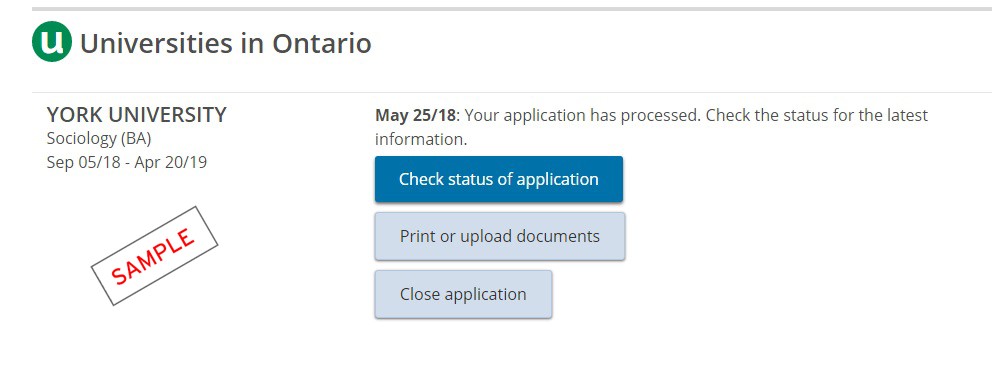
- Click Open form to open the document for printing. You will be asked to enter a password to view the document. Copy the form password provided, and paste it into the password box.
- Click Save if you wish to save the document to your computer and print later. Use the form password to access the document again. Do not use your OSAP login password.
- Print and complete the document using dark blue or black ink. Ensure each page is legible and upload. You can check your Uploaded documents page to ensure your scanned document was successfully uploaded.
Guidelines to Scanning Signature Pages/Supporting Documentation
- Scan each required document separately.
- Save each document in PDF format.
- Scan documents in black and white.
- Scan documents at a resolution of 150 or 200 dpi (dots per inch).
- Uploads larger than 2 MB in size are inadmissible. (The exception is declaration and signature pages, which can be up to 5 MB).
Scan at Home Using Your Mobile Phone
- Go to your App Store or use the links below to download Adobe Scan on your mobile phone (Apple users, Android users).
- Register for a free account.
- Aim your device’s camera at the document you wish to scan and click Save to PDF.
- Select Share Fileand send the PDF to your email. From your email inbox, save the PDF to your device.
- Upload the saved PDF to your OSAP application.
You can also scan your documents at York University scanning locations (free service)
Visit Scanning & Microfilm to find more about the scanning services located at the main campus at York University.
There is also a scanning location at the Glendon campus located in the Frost Leslie Library.
Need to make a change or submit an appeal to your OSAP application? You can upload optional documents on your OSAP file to keep it up to date.
How to upload other documents:
- Log into your OSAP account and go to your OSAP application (full-time or part-time).
- Under your application, click Print or upload documents. This will take you to your Required Documents (print/upload) page.
- Click on the blue hyperlink that says “Click here if you have other (optional) documents to upload”, and then click on Go to optional uploads to access the optional uploads page.
- “Updates to your application” – Any updates or change request forms should be uploaded under this section by clicking on the Upload documents button.
- “Review documents” – If you are submitting an OSAP appeal, the documents can be uploaded under this section by clicking on the Upload documents button.
 Having trouble uploading a large file?
Having trouble uploading a large file?
Please note that you cannot upload a file that is larger than 2 MB in size. If your file is larger than 2MB and if you are having trouble uploading it to the OSAP website, you can:
A) Reduce the size of the PDF:
- Click on File, then click on Save As Other and then on Reduced Size PDF.
- You will then be given the option to reduce the size by setting the form’s compatibility. Acrobat 6.0 and later is a suitable option to select.
- After selecting the compatibility option, click on OK and the form will get reduced. Please make sure to read the file before uploading it, to make sure that no piece of information got deleted in the reduction process.
B) Separate and save the document into 2 different files:
- If your PDF version does not have the option to reduce files, please break your document in 2 or more files.
- Make sure to save the documents with the same name and number them. For example: OSAP Change Request 1, OSAP Change Request 2.
- Ensure that each file is less than 2MB and that the documents contain all the pages that you planned on uploading.
- Upload each file to your OSAP application under the appropriate Optional upload section.
Are you still unable to upload your file?
- You can only upload a file that is a PDF format.
- You cannot upload a file that is password protected.
- You cannot upload a file that is larger than 2 MB in size.
Please note you can submit your documents to the Student Financial Services office by email.
All supporting document(s) must be uploaded through your OSAP web account.
Processing of documentation timeline:
- Signature pages: 2-3 weeks
- Supporting documentation: 4-6 weeks
- Supporting documentation (Ministry queue): 10-12 weeks minimum
Depending on the time of the year, the processing of your application may take four to six weeks. Check the status of your file by logging into the government OSAP website.
The first installment of fall/winter OSAP funding should be available in early September if you completed your OSAP application and submitted all the required supporting documentation by the preceding June 30.
Because so many York students apply for OSAP during the peak summer months, if you do not submit the application, information and documentation by June 30 then you will receive your first OSAP instalment in October (at the earliest).
We recommend applying for OSAP aid as soon as possible, but you can still apply for OSAP after starting your classes. The application deadlines depend on the session.
Fall/winter session
The application deadline is 60 days before the end of your study period.
Summer session
For information about applying for OSAP after summer classes start, please visit the OSAP for summer session page.
York University scholarships, awards and bursaries
Only some York University scholarships, awards and bursaries need to be reported on your OSAP application. The MyAwards Summary tool shows a list of the awards you received from York University and whether you need to report them to OSAP.
Within MyAwards Summary, review your York scholarships, awards and bursaries for the current year. Look at the column titled “Should this be reported to OSAP?”
- “No” means you do not report the award on your OSAP application. Instead, York University reports the award information (name, amount, date issued) to OSAP.
- “Yes” means you do need to report the award on your OSAP application. If you received the award after you submitted your OSAP application, then use the Income Change Request Form on the OSAP forms page to report these funds.
External scholarships, awards and bursaries
Scholarships, awards and bursaries received from agencies other than York University will not appear on the MyAwards Summary. You need to report them on your OSAP application as they may affect your funding amount. If you received the award after you submitted your OSAP application, then use the Income Change Request Form to report these funds.
OSAP will automatically direct a portion of your OSAP funds to York University to be used towards your outstanding debt. This provides a convenient method of making payments to your student account and minimizes interest charges on overdue amounts.
When OSAP funds are directed to your student account at York University, we will:
- Look at your outstanding debt
- Review the OSAP funds available to you, and
- Apply a standard calculation to determine the portion of funds to be used toward your outstanding debt
Typically, if you apply for OSAP for a full session of studies (for example: the fall/winter session), you will be assessed for funding related to that full session and receive 60% of your funds in your first installment and the remaining 40% in your second installment.
When we are asked to confirm your registration for your first installment, we will request that OSAP direct an amount equal to 50% of your current student account balance as of the day we confirm your enrolment. The current student account balance will reflect the most recent transactions you made, including enrolments, other funds received and payments. Our request will not exceed what is available in your first installment.
For example: If your student account balance is $2,000 when we confirm your enrolment, the amount of your OSAP first installment that will be directed to York to cover your debt will be:
|
$2,000 |
(current student account balance) | ||
| x |
50% |
(percentage of OSAP first instalment to be directed to York) | |
| = |
$1,000 |
(OSAP funds to be directed to York) |
If you were to receive $4,000 on your first OSAP instalment, then the amount of your OSAP first instalment that you would receive directly is:
|
$4,000 |
(total amount of OSAP first instalment) | ||
| – |
$1,000 |
(funds that were directed to York) | |
| = |
$3,000 |
(balance of OSAP funds that will be deposited to your bank account) |
Please note that the amount of funds directed to York might not cover your entire debt. It is your responsibility to review your student account on a monthly basis and manage any outstanding debt in order to avoid additional interest charges.
If there is a balance in your student account in December when we confirm your registration status for the second OSAP installment, then the amount directed to York will be 100% of your current student account balance up to the amount of your second installment.