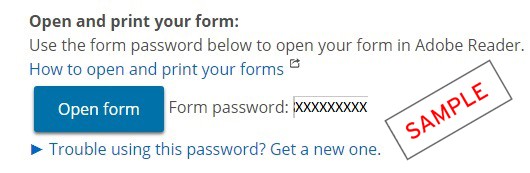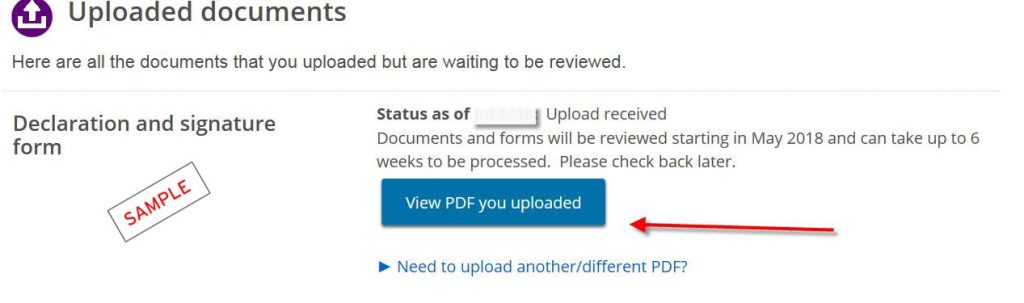How to upload your OSAP Supporting Documents
We strongly recommend you scan and upload your OSAP signature pages and supporting document through your online OSAP account. This way you can reduce your application processing time and have access to view your uploaded documents and the status of your submission online.
How to Upload Your Required Documents
- Log into your OSAP account and go to your OSAP application (full-time or part-time).
- Under your application, click Print or upload documents. This will take you to your Required Documents (print/upload)
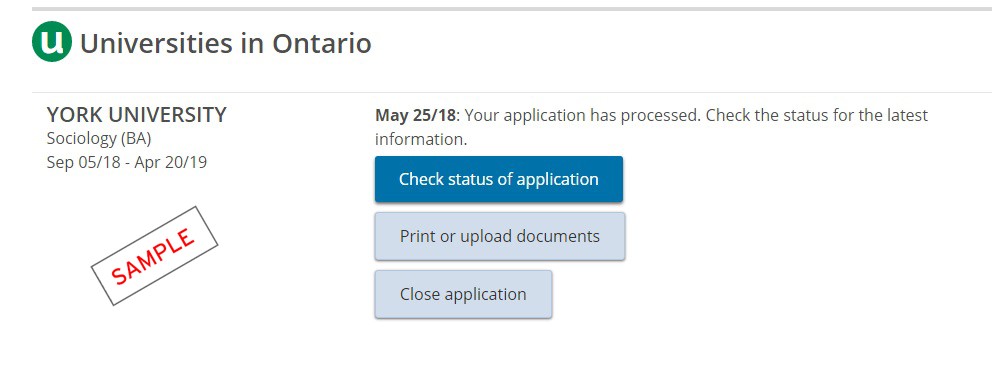
- Click Open form to open the document for printing. You will be asked to enter a password to view the document. Copy the form password provided, and paste it into the password box.
- Click Save if you wish to save the document to your computer and print later. Use the form password to access the document again. Do not use your OSAP login password.
- Print and complete the document using dark blue or black ink. Ensure each page is legible and upload. You can check your Uploaded documents page to ensure your scanned document was successfully uploaded.
Guidelines to Scanning Signature Pages/Supporting Documentation
- Scan each required document separately.
- Save each document in PDF format.
- Scan documents in black and white.
- Scan documents at a resolution of 150 or 200 dpi (dots per inch).
- Uploads larger than 2 MB in size are inadmissible. (The exception is declaration and signature pages, which can be up to 5 MB).
Scan at Home Using Your Mobile Phone
- Go to your App Store or use the links below to download Adobe Scan on your mobile phone (Apple users, Android users).
- Register for a free account.
- Aim your device’s camera at the document you wish to scan and click Save to PDF.
- Select Share Fileand send the PDF to your email. From your email inbox, save the PDF to your device.
- Upload the saved PDF to your OSAP application.
You can also scan your documents at York University scanning locations (free service)
Visit Scanning & Microfilm to find more about the scanning services located at the main campus at York University.
There is also a scanning location at the Glendon campus located in the Frost Leslie Library.