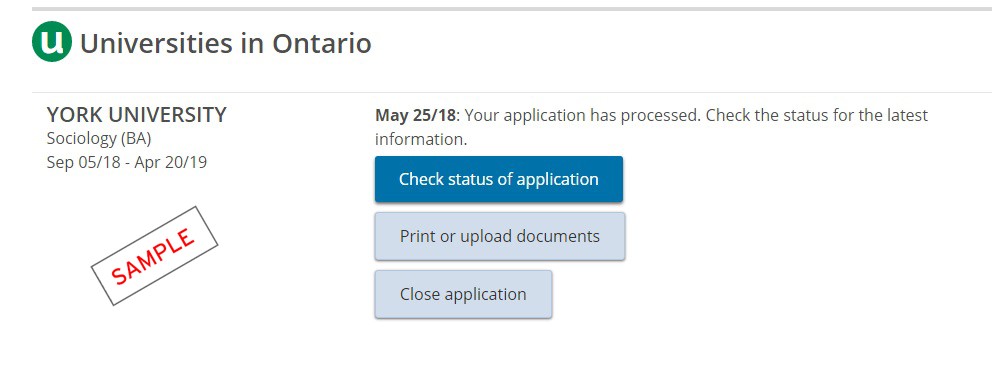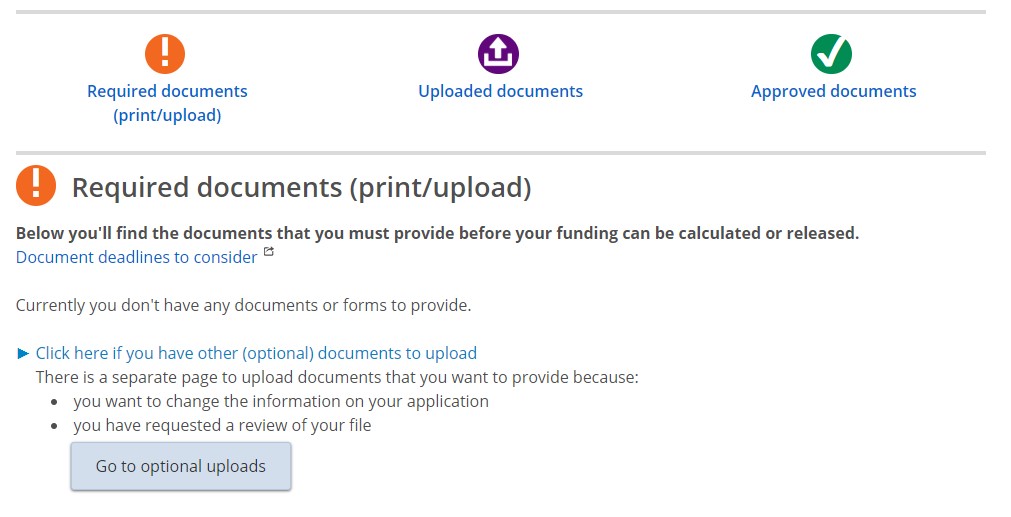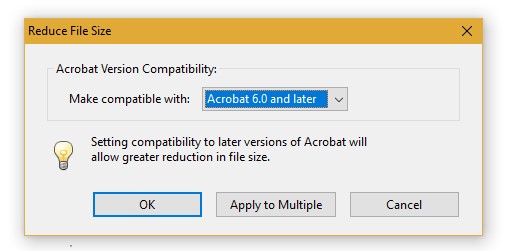How to upload other OSAP documents:
Need to make a change or submit an appeal to your OSAP application? You can upload optional documents on your OSAP file to keep it up to date.
How to upload other documents:
- Log into your OSAP account and go to your OSAP application (full-time or part-time).
- Under your application, click Print or upload documents. This will take you to your Required Documents (print/upload) page.
- Click on the blue hyperlink that says “Click here if you have other (optional) documents to upload”, and then click on Go to optional uploads to access the optional uploads page.
- “Updates to your application” – Any updates or change request forms should be uploaded under this section by clicking on the Upload documents button.
- “Review documents” – If you are submitting an OSAP appeal, the documents can be uploaded under this section by clicking on the Upload documents button.
 Having trouble uploading a large file?
Having trouble uploading a large file?
Please note that you cannot upload a file that is larger than 2 MB in size. If your file is larger than 2MB and if you are having trouble uploading it to the OSAP website, you can:
A) Reduce the size of the PDF:
- Click on File, then click on Save As Other and then on Reduced Size PDF.
- You will then be given the option to reduce the size by setting the form’s compatibility. Acrobat 6.0 and later is a suitable option to select.
- After selecting the compatibility option, click on OK and the form will get reduced. Please make sure to read the file before uploading it, to make sure that no piece of information got deleted in the reduction process.
B) Separate and save the document into 2 different files:
- If your PDF version does not have the option to reduce files, please break your document in 2 or more files.
- Make sure to save the documents with the same name and number them. For example: OSAP Change Request 1, OSAP Change Request 2.
- Ensure that each file is less than 2MB and that the documents contain all the pages that you planned on uploading.
- Upload each file to your OSAP application under the appropriate Optional upload section.
Are you still unable to upload your file?
- You can only upload a file that is a PDF format.
- You cannot upload a file that is password protected.
- You cannot upload a file that is larger than 2 MB in size.
Please note you can submit your documents to the Student Financial Services office, we have a dropbox in the door of C138 York Hall if you can’t come during our office hours.
Please note that we do not accept documents by email.